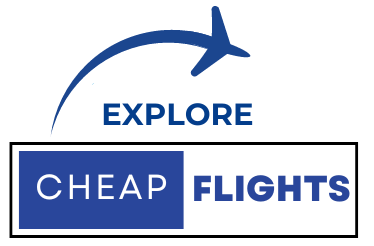Traveling may be stressful, but with TSA Precheck, you can expedite the security procedure and have a more relaxing vacation. If you often fly Delta Airlines, you can easily integrate your TSA Precheck into your Delta account. This article will walk you through the processes to make sure your TSA Precheck benefits are applied to your Delta travel plans.
What is TSA Precheck?
Before we go into the integration process, let’s define TSA Precheck. TSA Precheck is a service that provides trusted travelers with quicker security screening at selected airports. With TSA Precheck, you won’t have to take off your shoes, computers, liquids, belts, or light coats, making your airport trip easier.
Why Add TSA Precheck to Your Delta Account?
When you link your TSA Precheck with your Delta account, your Precheck status is instantly added to your boarding passes anytime you book a Delta ticket. This simplifies the procedure and improves your travel experience.
Steps to Integrate TSA Precheck into Your Delta Account
Step 1: Access the Delta App or Website
Download the Delta App: If you haven’t already, get the Delta Airlines app from the Apple App Store or the Google Play Store. Alternatively, you may go to the Delta Airlines website on your browser.
Log into your account: Open the app or website and log in using your SkyMiles account information. If you do not already have an account, you will need to create one.
Step 2: Go to Profile Settings
Navigate to Profile: After logging in, click the app’s menu icon (typically symbolized by three horizontal lines) or pick “My Profile” from the website.
Access Personal Information: In the profile settings, look for “Personal Information” or “Travel Preferences.”
Step 3: Add TSA Precheck Number
Find the TSA Precheck Fields: In the personal information section, there should be a space to enter your TSA Precheck number (also known as your Known Traveler Number, or KTN).
Input your KTN: Please enter your TSA Precheck number carefully. Make sure there are no errors so that the benefits are implemented appropriately.
Step 4: Save Your Changes
Check for Confirmation: After entering your TSA Precheck number, double-check to confirm it is correct.
Save your updates: Click the Save button to update your profile with the new TSA Precheck information.
Step 5: Verify Your Integration
Booking a Flight: To ensure that your TSA Precheck has been added successfully, book a flight using the Delta app or website. During the booking process, look for a notation verifying that TSA Precheck is included on your boarding pass.
Check Your Boarding card: If everything is set up correctly, your boarding card should have a TSA Precheck signal.
Conclusion
Adding TSA Precheck to your Delta account not only saves you time at the airport, but it also improves your whole travel experience. By following these easy steps, you can make sure that your TSA Precheck privileges are easily integrated into your flight reservations. Enjoy your Delta trips and take advantage of TSA Precheck’s quicker security screening! Safe travels!